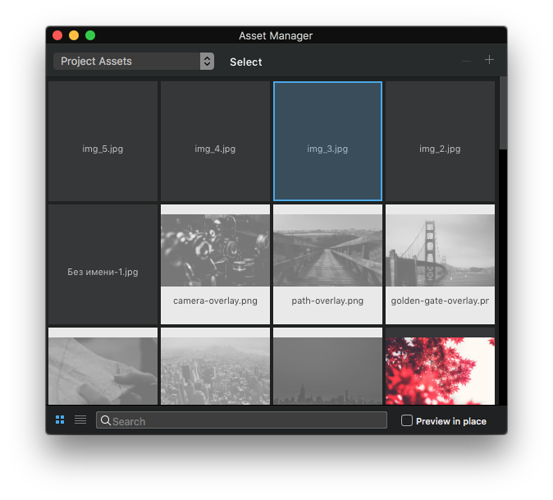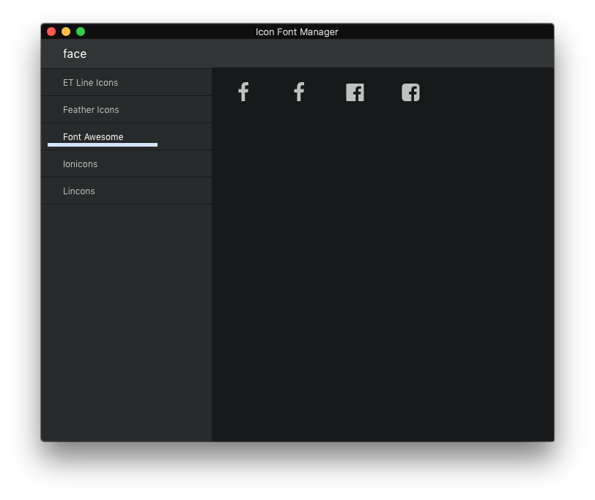Blocs 2.5 beta build 2.
I’ve added support for dragging directories to the asset manager to add the contents, added support for dragging from photos app into asset manager and fixed a bunch of bugs (more fixes coming soon).
So here it is folks Blocs 2.5. This release includes lots of new features and fixes. The biggest one of course is the new Asset Manager. I’ve pulled together some notes that you need to read before you start using this versions as files saved in 2.5 will not load all new asset data in older versions of Blocs.
Important Read Me
Blocs 2.5 replaces the old Asset Manager (the only remaining part of the app from Blocs version 1) with a new and improved one. There are lots of benefits to the new Manager but there are also some important things you need to be aware of before you use this beta.
File Data Structure
The data structure of files saved in Blocs 2.5 is different to previous versions. Any changes made in Blocs 2.5 regarding project assets will not be reflected if you open the project up in a version before 2.5. So adding new assets, removing them and grouping them will have no effect when you open the file in a version of Blocs before 2.5. This is because Blocs 2.5 writes a new data structure to the Blocs file that previous versions of Blocs can’t read.
You will need to make backups of your work before you use Blocs 2.5 and only these backups as once a file is changed and saved within 2.5, the changes made to the asset data structure will not be loaded in older versions of the app.
What Happens to the old asset data structure?
That will remain within the file so if you do go back to an older version of Blocs your original data structure will still exist, but it wont include any changes you may have made to it within 2.5.
Groups
One of the main new features in the new Asset Manager is the grouping function. You can create your own groups and all assets can be added to multiple groups, including the stock images. Please note, at this time groups cannot be nested within other groups, grouping is one level only.
Basic Notes
Select All - Hold command when clicking the select button to select all assets within a group.
Pattern Group - Any image asset added to the pattern group will automatically have its style value set to repeat when applied to a bloc background.
Tile Background Colour - If you add an image that has a transparent background and requires a light background colour. This can be set by right clicking the asset tile and selecting a light or dark background colour.
Ok so you know you need to use project backups with 2.5 and new Asset Manager data wont be read by the old the Asset Manager ![]()
Oh and don’t forget to hard reload the beta page incase your cache blocks it.
Dev API
For those of you who are interested in the developer API, its coming Im just finishing the Docs and basic resources to make it easier to get started.