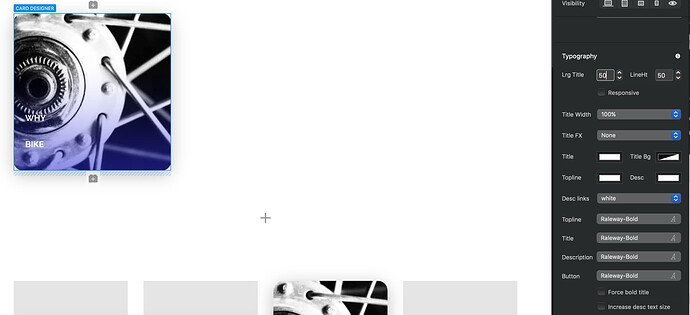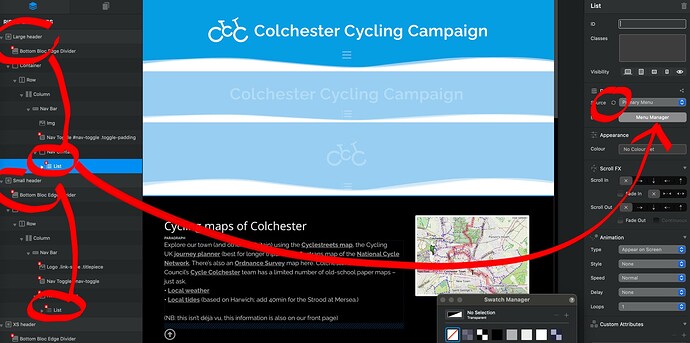Hi. I am having fun using @Whittfield’s Card Designer but I’ve hit a snag with the text sizes. I can’t see a way to alter them in the control panel. Could it be inheriting a parameter from the rest of the site? If so, how do I reset it please?
Getting there thanks to my son’s help. We looked at the class manager and in particular this class:
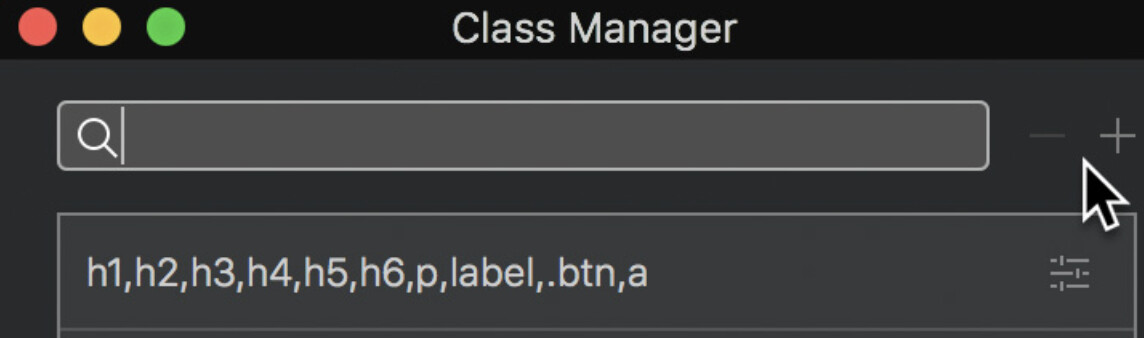
If I delete the ,a at the end, the problem goes away.
What I’ve now done is to create separate classes for h1 etc.
It seems to be working!
First off I must stress that this is nothing to do with @Whittfield’s excellent Card Designer: it’s something wrong in my site.
Second: I 'm still working on it. Getting rid of the a at the end of class h1,h2,h3,h4,h5,h6,p,label,.btn,a put it right to a degree but it worked better when we broke up that class into its constituent parts. The result is that it now looks right on the Blocs canvas but when I click Preview the text goes smaller: Monosnap
Has anyone else come across anything like this please? I’ve tried to search the forum but I’ve run out of search terms.
Use the browser inspector to see what’s causing it.
It’s your best friend 
No luck, Malachiman … but it works well enough to publish.
https://www.colchester-cycling.org.uk/advice-1.html
The other issue I’ve created by playing around with code is the big “HOME” in the menu.
You have an h1 class on the home menu item. Probably not the best place to put any heading tags.
Not sure if you noticed on small breakpoints your menu duplicates?
Tks. Just spotted the second issue. On to it now.
I think both issues are solved. Setting out the detail below for others to try if they have a similar problem.
1 Open up page components (stack menu in the very top left in screenshot)
2 Scroll so that you can see relevant headers (I have three, Large, Small and XS, yours may be named differently) or alternatively click them on the canvas
3 Open up the folders beneath the header to find the one called list (do this for each header one at a time)
4 When you select the list (highlighted blue), the menu manager will appear in the pane on the right side of the screen
5 Click the refresh arrows, circled
6 Do this for each header, then check.
7 If this doesn’t work, save and quit Blocs, then relaunch and see if the problem still exists.