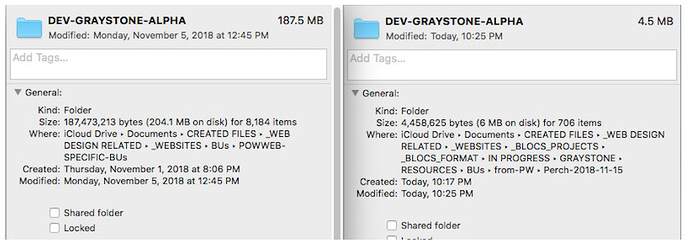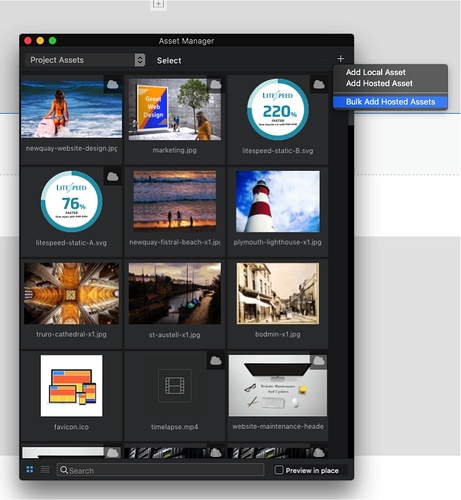Do you use any window management apps?
That’s not ringing any bells. What are those?
Moom, Magnet
Nope. Never heard of either.
While I have you, I do have another issue I need to ask you about… I just finished a large website project in Blocs. ( downtoearthgardencenter.com ) Once I’m done with a website, I typically like to move the main folder/directory to a new location on my iMac. (ie: ‘completed projects’ instead of ‘In progress’, etc). Once I move it and re-open the project (if I want to do updates to the site for the client), the images and other assets are not found by Blocs. I have to manually re-link each one. In the project I just referred to, it was missing 188 asset paths! It took me 10 minutes just to reconnect all the assets to the project before I could even start working. Do you have any suggestions on how to avoid this issue with Blocs? Clearly, I could NEVER move a blocs project, but that doesn’t seem ideal. It’s not unusual to move project folders around from time to time in the interest of organization. So is there another way to ‘reconnect’ all the assets automatically?
FYI, in that project, I was able to successfully integrate some functionality I wasn’t sure I could in blocs. (ie: calendar app, social media feeds, Shopify Ecommerce/Shopping cart, etc.) I also used Cushy for CMS which I found easy and cheap (FREE actually, as I used the free version). Just thought you may be interested in seeing that your Blocs app can produce a robust website. Next, I’ll be attempting to integrate a bloc (with a database) for this same client, so I’ll let you know how that goes. I’m still searching for the best blog widget. I did find a simple one that uses PHP. Hoping that one works…
On another note, I utilized the dropdown button to replace the standard hamburger menu navigation and it worked great. I found it much easier to control the styling and positioning of it.
@Creative I am reaching a point where I want to place completed projects on a separate drive for longterm storage. This is partly for space and partly to reduce visible clutter.
Obviously there might come a point where they are needed again. Have you thought about zipping them first and only unzipping them back on the original drive? Regarding asset connections that is also a good argument for hosted assets with local backups, but this isn’t feasible with some brics.
BTW Surreal CMS will have a free version soon.
There are some tips on the knowledge base.
Search Missing Assets.
https://help.blocsapp.com/knowledge-base/missing-assets/#reconnecting-missing-assets
Read the tip.
@Flashman, I’ve never done the hosted assets, so want to make sure I understand… How do I link assets within Blocs to hosted assets?
With regard to Surreal, do you prefer Surreal over Cushy?
Hosted assets basically need to be placed inside a folder on the server via FTP. The direct links are then imported to the asset manager and become visible like other images. The beauty of this system is that it remains constant, even if you switch to a different computer or working in teams.
There are some obvious caveats here. For example, if you are working on a demo domain without access to the client’s server that is a problem because the link will have to change. You are linking to a url, so you need to have control of that from an early stage. If you change a remote image without altering the name if can remain a bit sticky in the cache, despite the refresh option and sometimes requires a restart of Blocs.
You can bulk load assets this way using an app like Forklift, by selecting the whole list, then copying as a web URL. Blocs will then import the whole lot in one step.
I’ve not tried Cushy or Surreal at this point. I wanted to try Surreal a while back, but it wouldn’t work with my server, which requires explicit SFTP connections. I’m told that will be fixed with the new update due at some point within a month or so. The free version will no doubt have limitations.
I think I like the sound of that system… Where in Blocs do I do an ‘import assets’ by batch? Otherwise, in @Norm’s post above, he mentions this link to a page ( Missing Assets – Blocs – User Documents ) explaining how to best manage Blocs assets.
I found that helpful. I just tried it and it seems to work great. If I understand correctly, I can move Blocs projects files around (for organization, storage purposes, etc) but just need to make sure that the Blocs project file I’m currently working on is located at the same level as the ‘assets’ or ‘resources’ folder (which I name mine) is located. So if it’s currently stored/archived in a different location, just drag it out into the same directory as the ‘assets/resources’ folder before opening. I think that system would be acceptable in my work flow.
With regard to CMS, I’m currently using the Cushy CMS free version for some very minimal CMS on this website: www.downtoearthgardencenter.com It’s easy to understand and implement, seems to work just fine and as I mentioned, is free.
While on the subject of CMS, I had a very poor experience with Pulse. The root directory is humongous (see screenshot). I had collaborated on a website project with another developer and tried using Pulse for the first time and had huge problems with turtle-like speed and it was also throwing all sorts of errors. Tech support was slow as well so I finally ditched it and rebuilt everything in Perch CMS, which my fellow developer had used before and liked. Check out the size comparison of the root directories. WOWSA!!! To top it all off, Pulse just charged me for another entire year of Pulse ($247.) even though I had proof that I had cancelled my subscription back in November. So steer clear of Pulse CMS!
Thank Norm, that worked.
I believe your understanding of the relationship between project files and assets is correct. That’s why I always have a folder alongside the project file called resources and all images go in there. Something like this:
Blocs Sites > Clients > Client Name > project file and resources folder containing all image assets. I store fonts in Dropbox so they are easy to load on another computer.
For hosted assets it’s quite easy. After copying the web urls to a group of files go to the asset manager of Blocs and select the option to Bulk Add Hosted Assets.
Now just paste the links inside the box that appears. The separator seems to appear automatically when pasted from Yummy or Forklift.
Thereafter they are effectively treated like local assets, except that they are on the domain already. This also has the advantage that future uploads are quicker, while there should also be performance advantages on files seen regularly, since they are already in the browser cache after first viewing.
That doesn’t sound great with Pulse. I hope it’s just a mistake on the charge and you can obtain a refund.
@Flashman, thanks for all the info! I had no idea that Blocs even had a bulk add hosted assets function. With regard to your Blocs projects, do you work with only one project file? I ask because I got in the habit early on of regularily (several times a day) doing a ‘save as’ and saving - and numbering (ie: Client1-1.blocs, Client1-2.blocs, etc). I do that in case there’s some corruption to a Blocs project file (which has happened to me more than once). I always have a very recent backup with this system. I wind up with way too many to archive, so I normally keep the past 10 or so and trash those older. Once I’m done with the website, I delete all but the last 3 version probably. It’s saved my butt more than once. I also got in the habit of adding a brief description to the end of the Blocs filename of anything noteworthy I updated on the project, or issues I had etc. (ie: Client1-27-updated-hours-section.blocs, etc) It’s a nice visual reference as I look back through recent archived .blocs project files.
Up to now I’ve just kept one project file, unless making a very major change, but I rely on backups with SuperDuper, Time Machine and Backblaze, so I have regular version copies that way.
I have Time Machine on my iMac too, backed up to an external drive, but I’ve never played around with it. I didn’t realize that with Time Machine, we’d be able to go back and selectively view, copy/paste, use the backup files. That’s super cool… I just thought it gave us the ability to revert our entire Mac (ALL changes made since that TM backup), not selectively.
You can go back to various points in time and select single files or multiple and then restore them, so that is very useful. If the restored file has the same name as a current one Time Machine asks if you want to overwrite the existing one or keep both.
Awesome! Thank you!
The new version is out and a handful of users that had the same SFTP issue as you have had success. Let me know if you have trouble connecting this time around.